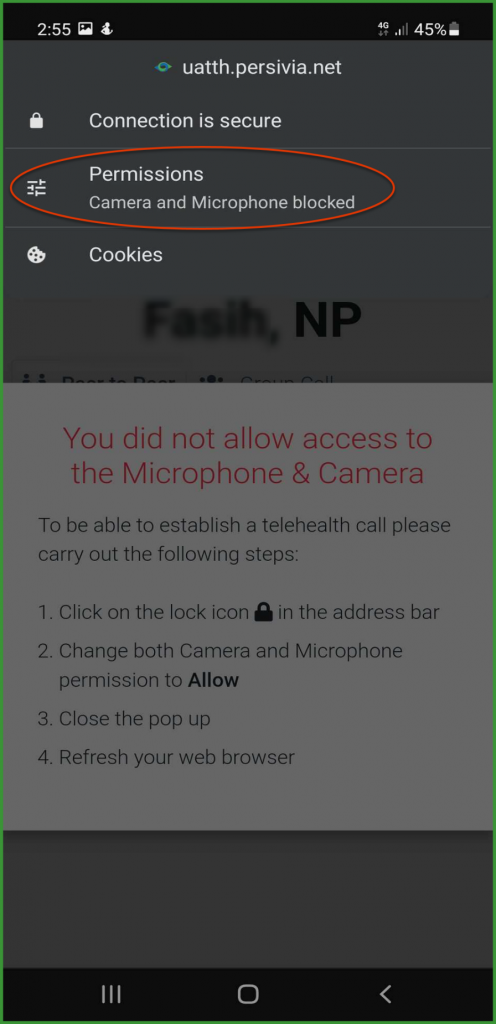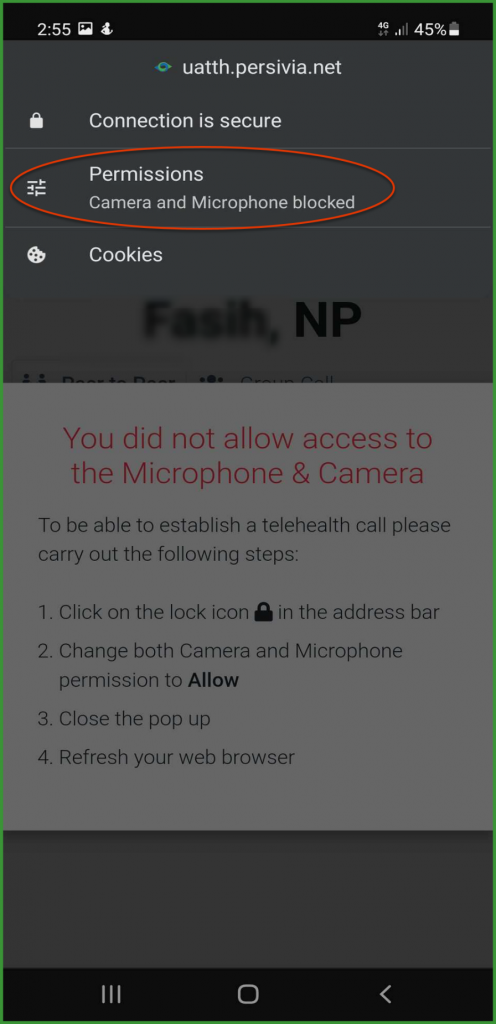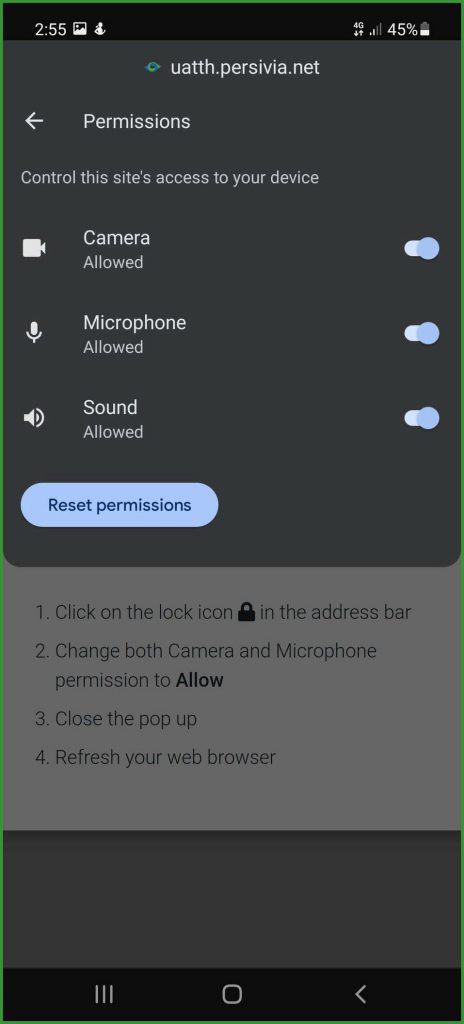Reset Google Chrome Permissions (Mobile/Tablets)
How to Configure Permissions while Using Chrome from Android?
If one is using chrome from an android phone, click the padlock icon right before the address bar.
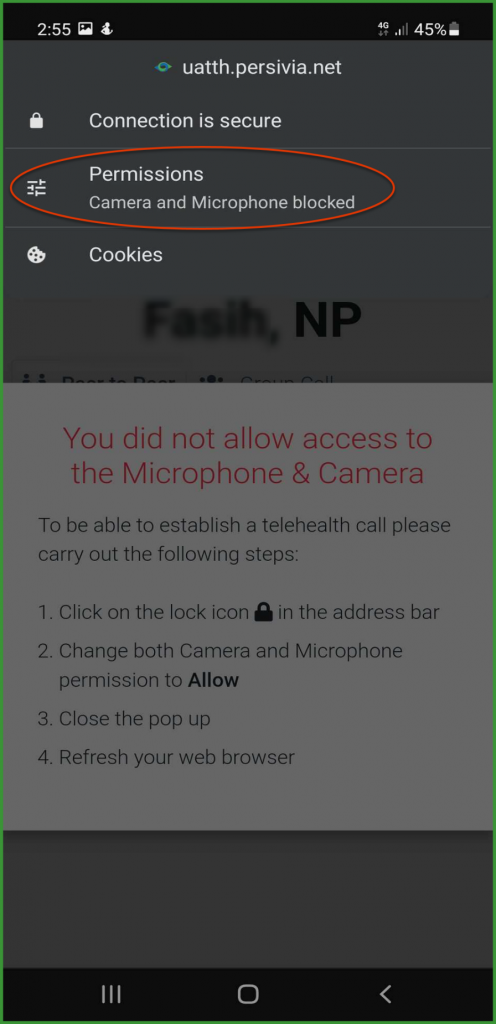
From the list of options, tap Permissions. Doing so opens the Permissions screen.
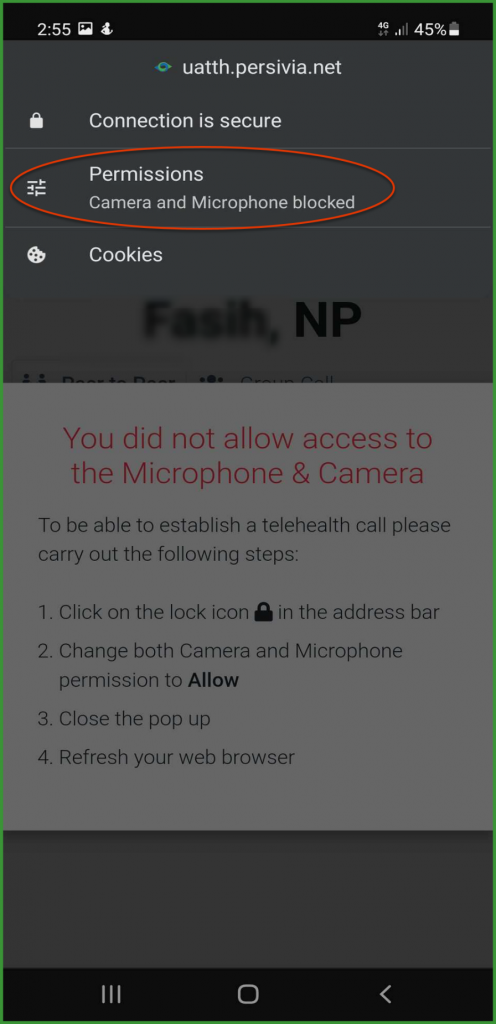
Here, click the toggle buttons for Camera, Microphone, and Notifications to allow respective permissions
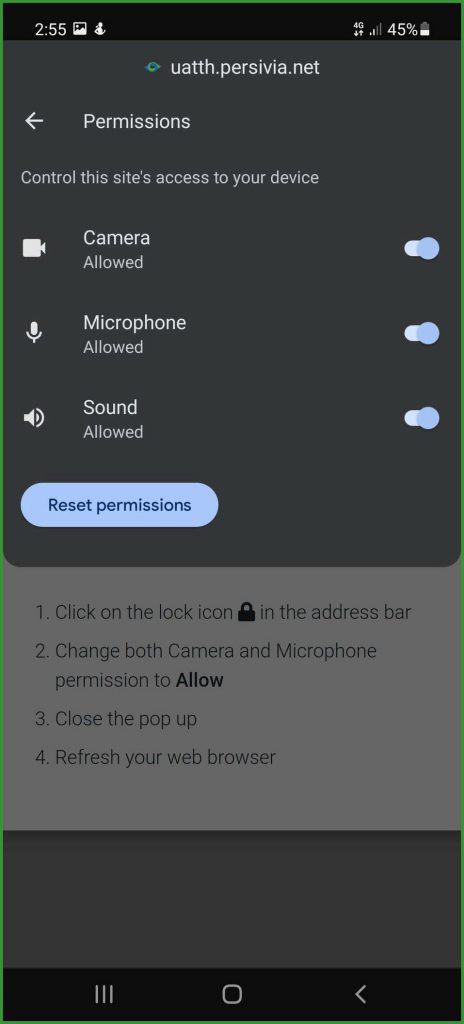
How to Enable Push Notifications for Android?
- From the Android phone, open the Chrome app .
- To enable notifications for all sites, navigate to the right of the address bar and tap the icon. Doing so reveals a list.
- Tap Settings. This opens the Settings tab.
- Under the Advanced heading, tap Site Settings.
- From the Site Settings tab, tap Notifications.
- Here, use the Notifications toggle button to enable or disable push notifications for all sites.
- To allow quieter notification prompts, tap Use quieter messaging (blocks notification prompts from interrupting you).
- To enable push notifications for a specific site, tap the icon.
- From the list displayed, tap the icon.
- From the Info tab, tap Site Settings.
- Under the Notifications heading, choose Allow or Block.