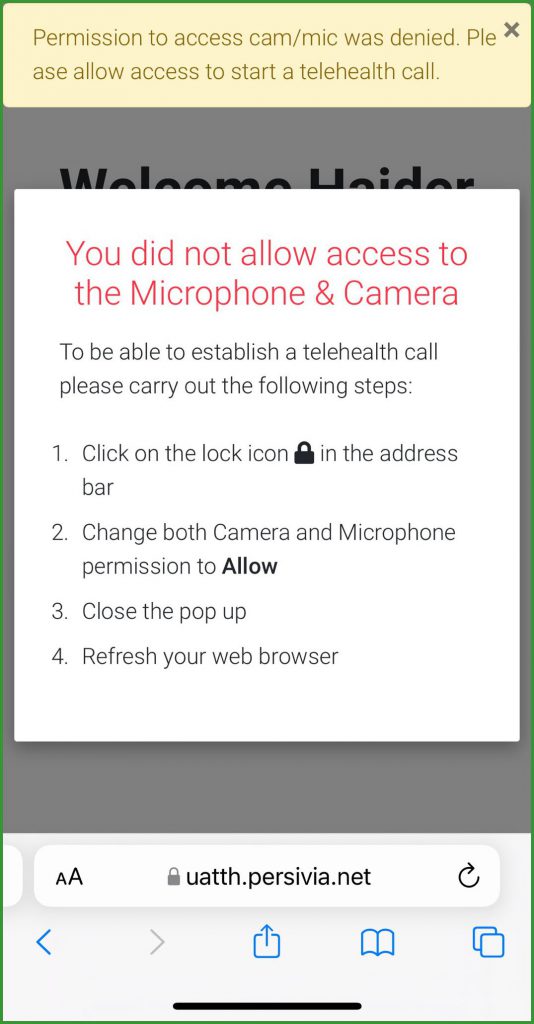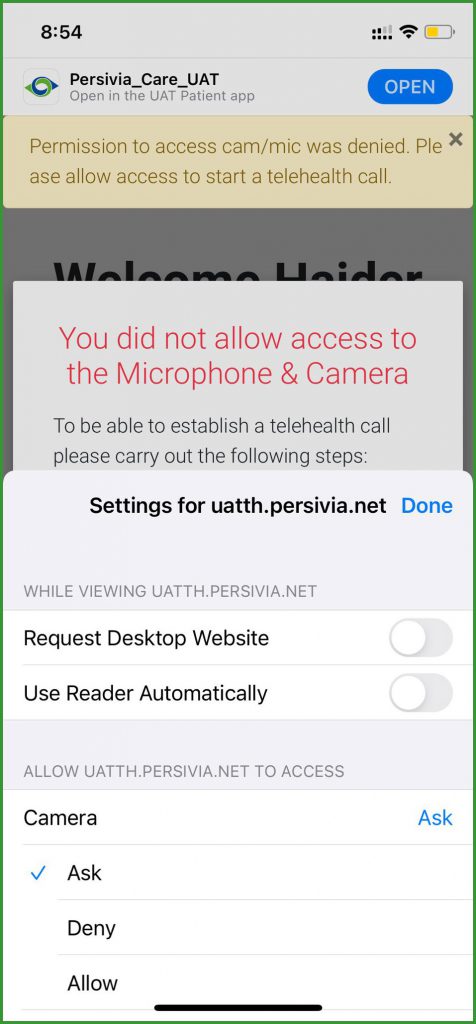Reset Safari Permissions (iPhone/iPad)
How to Configure Safari using iPad/iPhone for Persivia Telehealth Portal?
Configure safari permission for Telehealth
- From the home screen, open the Safari application. Doing so opens the check-in screen.
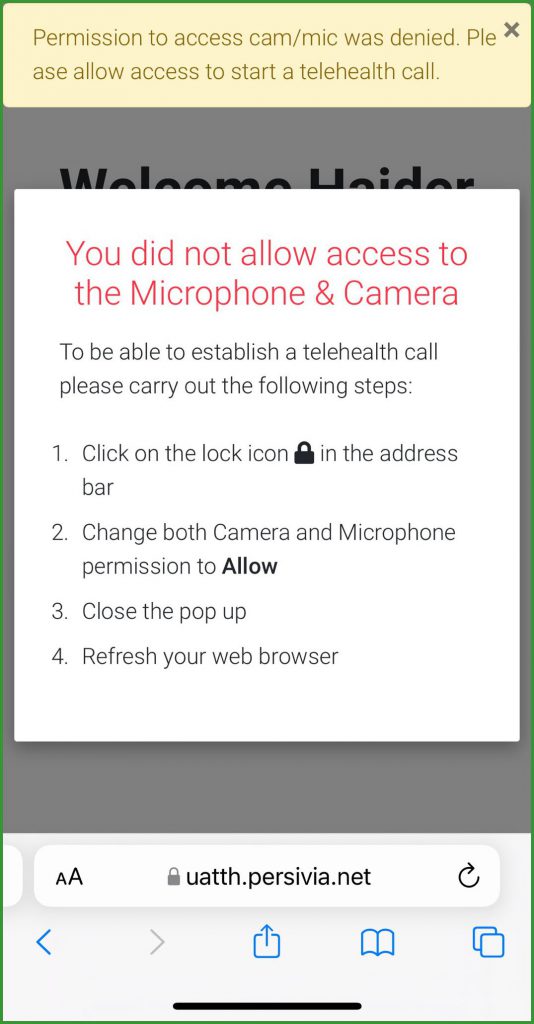
- Here, open Website Settings.

- Ensure that the camera and mic are set to Allow.
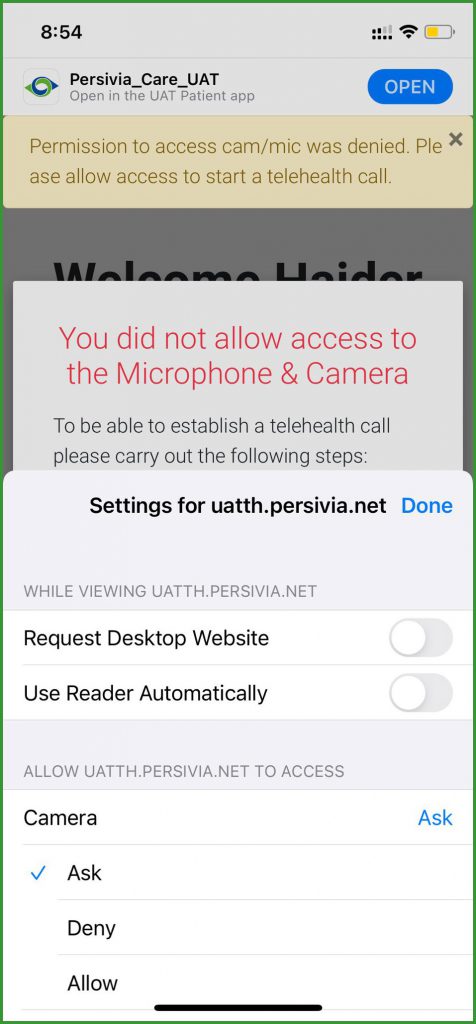
- Select Done.
- Refresh the tab.
- In case one is unable to see themselves in the camera feed, restart the Safari browser.
- Make sure the camera works with FaceTime.
- Make sure nothing is blocking the camera.
- For IOS13 and above, the camera and mic can be enabled as a default setting.
- For that, open Settings.
- Scroll down to open Safari tab.
- Ensure that the camera and mic are set to Allow.
- Make sure that the Request Desktop Site option is turned off.